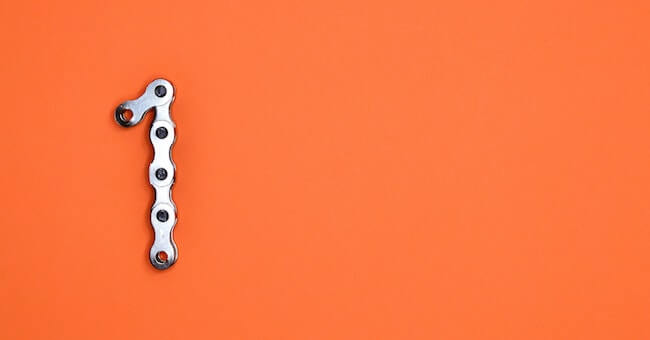Unleashing the Power of Collaboration: A Comprehensive Guide to Google Docs

Introduction
In the realm of modern productivity tools, Google Docs stands as a beacon of collaboration and efficiency. Gone are the days of traditional word processors tethered to a single device. Google Docs, a cloud-based word processing application, has revolutionized the way we create, edit, and collaborate on documents. In this comprehensive guide, we'll explore the myriad features, benefits, and creative applications of Google Docs that have earned it a central role in today's digital landscape.
The Genesis of Google Docs
Google Docs emerged in 2006, marking a pivotal shift from desktop software to cloud-based solutions. This transition allowed users to access their documents from anywhere with an internet connection, fostering seamless collaboration and eliminating the hassle of version control. The suite includes Google Docs (word processing), Google Sheets (spreadsheets), and Google Slides (presentation software), all of which collectively redefine document management.
Key Features of Google Docs
Real-time Collaboration: Multiple users can edit a document simultaneously, fostering real-time collaboration and eliminating the need for constant file sharing and merging.
Cloud Storage: Documents are stored in Google Drive, offering ample storage space, easy accessibility, and automatic synchronization across devices.
Version History: Google Docs keeps a record of all changes made to a document, enabling users to revert to previous versions or track edits.
Commenting and Suggestion Tools: Users can comment on specific parts of the document or make suggestions without altering the original content.
Offline Editing: Google Docs can be accessed and edited offline, ensuring productivity even in the absence of an internet connection.
Integrated Research Tools: Users can conduct research within the document using Google's built-in search capabilities, minimizing the need to switch between tabs.
Templates: A wide array of templates for resumes, reports, presentations, and more expedite document creation.
Benefits of Using Google Docs
Enhanced Collaboration: Google Docs thrives on collaboration, allowing users to collaborate with teammates, clients, or classmates in real-time, regardless of geographical barriers.
Accessibility: With documents stored in the cloud, users can access their work from any device with an internet connection, making remote work and sharing effortless.
Version Control: Version history ensures a clear record of changes, simplifying collaboration and reducing the risk of information loss.
Cost-Effectiveness: Google Docs is part of the Google Workspace suite, offering competitive pricing and eliminating the need for expensive software licenses.
Security and Data Protection: Google employs robust security measures to protect user data, including encryption and multi-factor authentication.
Creative Applications of Google Docs
Education: Google Docs is a staple in education, enabling collaborative assignments, group projects, and teacher-student feedback in real-time.
Business Collaboration: Teams can work together on proposals, reports, and presentations, ensuring seamless collaboration and consistent formatting.
Content Creation: Bloggers, writers, and journalists can draft, edit, and collaborate on content while maintaining a consistent flow.
Remote Work: The cloud-based nature of Google Docs makes it a natural fit for remote work scenarios, allowing teams to collaborate effectively regardless of their physical location.
Nonprofits and Community Groups: Google Docs provides a platform for nonprofits and community organizations to collaborate on events, newsletters, and important documents.
Mastering Google Docs Tips
Keyboard Shortcuts: Utilize keyboard shortcuts for increased efficiency. For instance, "Ctrl + C" and "Ctrl + V" copy and paste text, respectively.
Voice Typing: The voice typing feature is a time-saver, enabling hands-free document creation.
Explore Tool: Use the Explore tool to integrate content from the web directly into your document, complete with citations.
Add-ons: Explore the wide range of Google Docs add-ons that enhance functionality, from grammar checkers to citation generators.
Headers and Footers: Customize headers and footers to lend a professional touch to your documents.
Recommended Online resources for Google Docs
Unlock the world of efficient document creation with the Google Docs Beginner Tutorial. This course offers a comprehensive foundation in Google Docs, covering everything from creating and saving documents to advanced formatting and collaboration features. Explore topics like text editing, voice-to-type input, paragraph formatting, bullet lists, keyboard shortcuts, and much more. Gain mastery over essential functions including sharing, printing, and publishing. By the end of this course, you'll have a firm grasp of Google Docs' capabilities, empowering you to create, edit, and share documents seamlessly.
Course highlights:
Comprehensive Basics: Master document creation, navigation, editing, and formatting.
Efficient Input: Utilize voice-to-type and keyboard shortcuts for productivity.
Structured Formatting: Learn paragraph alignment, spacing, lists, and indentation.
Organizational Proficiency: Create folders, save, open, and organize files seamlessly.
Collaboration and Sharing: Explore document sharing, publishing, and collaborative features.
Master Google Docs for FREE in 2020 (Beginner to Expert)
Unlock the full potential of Google Docs with the "Master Google Docs for FREE in 2020 (Beginner to Expert)" course. Designed for learners of all levels, this course offers a comprehensive journey through Google Docs, from basic options to advanced features. Participants will learn how to create a Google Account, craft documents, navigate the interface, and harness the power of tabs like Edit, View, Insert, Format, Tools, and File. By exploring add-ons, users will enhance their document creation experience. Discover the myriad benefits of using Google Docs, from efficient navigation to cost savings compared to Office 365.
Course highlights:
Comprehensive Learning: Master Google Docs from basics to expert functionalities.
Effective Document Creation: Acquire skills to create and manage documents seamlessly.
Tab Mastery: Navigate Edit, View, Insert, Format, Tools, and File tabs confidently.
Enhanced Productivity: Install add-ons, streamline navigation, and increase efficiency.
Cost Savings Awareness: Understand Google Docs' advantages over Office 365, promoting smart software choices.
Complete Google Workspace Tutorial - Google Drive Google Docs Google Sheets Google Slides
Unlock the full potential of Google Workspace with the Complete Google Workspace Tutorial. Designed for beginners, this comprehensive course covers the entire spectrum of Google Workspace tools, including Google Drive, Google Docs, Google Sheets, Google Slides, Google Forms, Google Jamboard, Google Sites, Google Meet, and more. Each tutorial is time-stamped, enabling learners to swiftly access the relevant topics. Beyond tutorials, the course offers links to recommended gear, tools, software, and platforms, enhancing your Google Workspace experience.
Course highlights:
Comprehensive Coverage: Master Google Workspace's suite of tools and features.
Efficient Learning: Time-stamped tutorials for swift topic access.
Essential Tools: Learn Google Drive, Docs, Sheets, Slides, Forms, and more.
Enhanced Collaboration: Utilize Jamboard, Sites, and Meet for collaboration.
Optimal Resource Utilization: Access recommended gear, tools, and platforms.
FAQs
Q: Is Google Docs free to use?A: Yes, Google Docs is part of the Google Workspace suite of productivity tools, and it offers a free version with basic features. Users can also opt for a paid version, Google Workspace (formerly G Suite), which includes additional features and storage.
Q: How do I access Google Docs?A: You can access Google Docs by logging into your Google Account and navigating to Google Drive (drive.google.com). From there, you can create new documents or open existing ones using Google Docs.
Q: Can I use Google Docs offline?A: Yes, you can use Google Docs offline by enabling the offline access feature. This allows you to view and edit your documents without an internet connection. Changes made offline will sync when you're back online.
Q: How do I collaborate on documents in Google Docs?A: Collaboration in Google Docs is seamless. You can share a document with others by clicking the "Share" button, and then invite collaborators via email. Multiple users can edit the same document simultaneously, and changes are highlighted in real-time.
Q: Can I import and export files in different formats?A: Yes, Google Docs supports importing and exporting files in various formats. You can upload existing documents in formats like Microsoft Word (.docx), PDFs, and more. You can also export Google Docs as Word documents, PDFs, or other formats.
Q: Are my documents safe on Google Docs?A: Google takes security seriously. Your documents are stored securely on Google's servers and are protected using encryption. However, it's recommended to follow good security practices like using strong passwords and enabling two-factor authentication.
Q: Does Google Docs have offline editing capabilities?A: Yes, Google Docs offers offline editing capabilities. By enabling offline access, you can edit your documents even when you're not connected to the internet. Any changes you make will be synced when you regain an internet connection.
Q: What are add-ons in Google Docs?A: Add-ons are third-party extensions that enhance the functionality of Google Docs. They provide additional features and tools that can streamline tasks, such as grammar checking, citation generation, and more.
Conclusion
In the ever-evolving landscape of digital tools, Google Docs shines as a beacon of efficiency and collaboration. Its seamless interface, real-time collaboration features, and cloud-based storage have transformed the way we approach document creation and sharing. From students collaborating on group projects to businesses streamlining their workflows, Google Docs has become an indispensable tool in our digital toolkit. As technology continues to evolve, Google Docs remains at the forefront of fostering collaboration and empowering individuals and teams to create, communicate, and collaborate with ease.