Unleashing the Power of Microsoft Outlook: A Comprehensive Guide
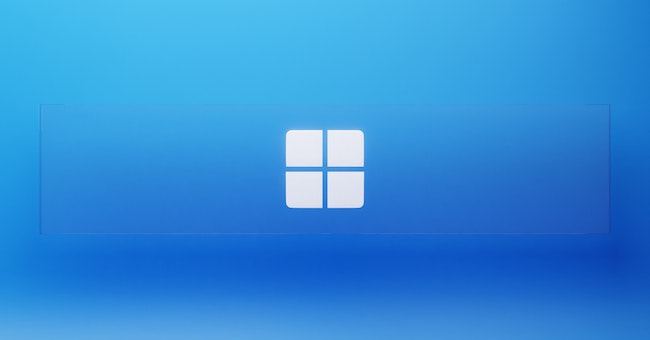
Introduction
In today's fast-paced world, effective communication and organization are crucial for personal and professional success. Among the array of tools available, Microsoft Outlook stands out as a versatile and powerful email and personal information management platform. Whether you're a seasoned professional or a novice user, this comprehensive guide will delve into the myriad features of Microsoft Outlook and how they can transform the way you work, communicate, and organize your life.
Getting Started with Microsoft Outlook
Introduction
Microsoft Outlook is more than just an email application; it's a versatile platform that integrates email, calendars, tasks, and contacts to help you manage your personal and professional life seamlessly. In this chapter, we'll introduce you to the interface, highlighting key elements like the Ribbon, Navigation Pane, and Folder Pane. You'll also learn how to access your inbox, calendar, and other features.
Setting Up Your Email Account
Before you can fully utilize Outlook's capabilities, you need to set up your email account. We'll guide you through the process of adding your email address, configuring server settings, and establishing a secure connection. Whether you use a Microsoft 365 account, Gmail, Yahoo, or other email services, this chapter will ensure you're ready to send and receive messages.
Navigating the Inbox
The inbox is the heart of your email management. Learn how to navigate, organize, and manage your incoming messages effectively. We'll cover essential actions like reading, replying, forwarding, and deleting emails. Discover how to use flags, categories, and filters to prioritize and categorize your messages for improved efficiency.
Composing and Sending Emails
Crafting professional and well-structured emails is essential for effective communication. This chapter will walk you through the process of creating new emails, formatting text, and attaching files. You'll also learn how to add recipients, use CC and BCC fields, and leverage Outlook's autocomplete feature to save time.
Managing Contacts and the Address Book
Contacts are a crucial part of Outlook's functionality. Learn how to add and organize contacts, including details like names, email addresses, phone numbers, and more. We'll also explore the Address Book and show you how to create contact groups for efficient communication with multiple recipients.
Calendar Management
Outlook's calendar feature helps you stay organized and on top of your schedule. Discover how to create and manage appointments, set reminders, and share your calendar with colleagues or family members. Learn how to schedule meetings, invite attendees, and set up recurring events with ease.
Tasks and To-Do Lists
Effective task management is essential for productivity. This chapter introduces you to Outlook's task feature, where you can create to-do lists, set due dates, and track your progress. Learn how to categorize tasks, mark them as complete, and even assign tasks to others for collaborative projects.
Additional Features and Customization
Outlook offers a range of customization options to tailor the application to your preferences. In this chapter, you'll learn how to personalize your email signature, customize the Ribbon, and adjust viewing settings to optimize your Outlook experience. We'll also explore shortcuts and keyboard commands for faster navigation.
Syncing and Accessibility
In the modern digital landscape, syncing your Outlook data across devices is crucial. Discover how to sync Outlook with your mobile device, ensuring you have access to your emails, calendar, and tasks wherever you go. We'll also touch on accessibility features that make Outlook user-friendly for individuals with diverse needs.
Troubleshooting and Support
No software is without its challenges. In this final chapter, we'll provide troubleshooting tips for common Outlook issues, from email synchronization problems to calendar glitches. We'll also point you to Microsoft's official support resources, forums, and communities where you can seek help and connect with other users.
Mastering Email Management
Understanding Microsoft Outlook as an Email Client
Before delving into email management techniques, it's essential to understand the capabilities of Microsoft Outlook as an email client. In this chapter, we'll provide an overview of Outlook's interface, folders, and navigation features. You'll gain insights into the various components, such as the Inbox, Sent Items, Drafts, and more.
Organizing Your Inbox for Efficiency
A cluttered inbox can lead to overwhelm and decreased productivity. Learn how to effectively organize your inbox using features like folders, subfolders, and rules. We'll also explore the power of categories and color coding to visually prioritize and categorize emails.
Creating and Using Folders
Folders are your allies in maintaining a tidy email environment. This chapter will guide you through the process of creating, renaming, and deleting folders to suit your needs. Discover how to move and sort emails into specific folders for streamlined access and reference.
Harnessing the Power of Filters and Search
Finding specific emails in a sea of messages can be challenging. Learn how to utilize Outlook's advanced search and filtering capabilities to quickly locate emails based on keywords, sender, subject, and more. We'll also cover how to create custom search folders for recurring searches.
Efficient Email Organization with Categories and Flags
Categories and flags are valuable tools for labeling and prioritizing emails. Uncover how to create custom categories, apply them to emails, and use flags to mark emails for follow-up, tasks, or deadlines. This chapter will help you streamline your email workflow and ensure important messages don't get lost.
Managing Email Conversations and Threads
Outlook's conversation view simplifies email threads. Discover how to group related emails into conversations, making it easier to follow discussions and reduce clutter. You'll also learn how to expand or collapse conversation threads and keep your inbox organized.
Creating and Using Email Templates
Save time and maintain consistency by creating and using email templates. Whether you're sending routine updates, responses, or announcements, email templates can expedite the process. This chapter will guide you through creating and utilizing templates effectively.
Mastering Email Etiquette and Productivity Tips
Effective email communication goes beyond organization. Learn email etiquette best practices, including concise subject lines, clear messages, and proper formatting. We'll also explore time-saving productivity tips, such as using keyboard shortcuts and scheduling emails for later.
Automating Email Tasks with Rules and Alerts
Outlook's rules and alerts feature empowers you to automate email actions. From moving messages to specific folders to forwarding emails based on conditions, this chapter will demonstrate how to set up rules to streamline your email management.
Integrating Outlook with Calendar and Tasks
Emails often relate to meetings and tasks. Discover how to seamlessly integrate your Outlook email client with the calendar and tasks features. Learn how to create appointments, set reminders, and convert emails into tasks, ensuring nothing falls through the cracks.
Email Security and Privacy
Ensuring the security and privacy of your emails is paramount. This chapter will cover how to recognize and handle suspicious emails, use encryption, and safeguard sensitive information. You'll also learn how to manage junk email and protect yourself from phishing attempts.
Advanced Email Management Techniques
Take your email management skills to the next level with advanced techniques. Explore features like Quick Steps, which allow you to automate multi-step tasks, and learn how to effectively manage large attachments. We'll also delve into archiving strategies to keep your inbox clutter-free.
Calendar and Scheduling Mastery
Navigating Outlook's Calendar Interface
Before diving into advanced techniques, it's important to familiarize yourself with Outlook's calendar interface. This chapter will introduce you to the layout, views, and navigation features of the calendar, ensuring you have a solid foundation to build upon.
Creating and Managing Calendar Appointments
Learn how to create, edit, and manage calendar appointments effectively. Discover how to set appointment details such as date, time, location, and attendees. We'll also cover recurring appointments, reminders, and color coding to visually differentiate types of events.
Scheduling Meetings with Colleagues
Efficiently scheduling meetings with colleagues can be a challenge. This chapter will guide you through the process of sending meeting requests, managing attendee responses, and ensuring that everyone's availability aligns. Learn how to propose multiple meeting times and handle meeting conflicts.
Sharing and Publishing Calendars
Collaboration is key, and Outlook allows you to share your calendar with others. Explore different sharing options, from granting access to specific individuals to publishing your calendar for broader visibility. This chapter will also cover how to manage permissions and maintain control over your calendar data.
Mastering Calendar Views and Customization
Outlook's calendar offers various views to suit different needs. Dive into the details of day, week, month, and workweek views, and discover how to customize them to display the information you find most valuable. Learn how to overlay multiple calendars for a comprehensive view of your schedule.
Integrating Calendar with Tasks and Email
A seamless integration of calendar, tasks, and email can enhance your productivity. Uncover how to turn emails into calendar events and tasks, ensuring important information isn't lost. We'll also explore how to set up follow-up flags and reminders for tasks associated with specific dates.
Efficient Time Management Techniques
Time management is a skill that can be honed. This chapter will introduce you to techniques like time blocking, setting priorities, and using color-coded categories to categorize and manage your tasks and appointments effectively.
Using Calendar Groups for Organization
If you have multiple calendars, keeping them organized is crucial. Learn how to create and manage calendar groups to consolidate related calendars and streamline your view. This chapter will also cover how to manage shared and delegated calendars.
Mobile Synchronization and Reminders
Stay on top of your schedule even when you're on the go. Discover how to synchronize your Outlook calendar with your mobile device and set up reminders to ensure you never miss an important appointment or task.
Managing Time Zones and Travel
Handling appointments and meetings across different time zones can be tricky. This chapter will provide strategies for managing time zone differences, scheduling travel-related events, and avoiding confusion when planning with colleagues in different regions.
Advanced Calendar Techniques
Take your calendar mastery to the next level with advanced techniques. Learn how to create custom calendar views, use color categories to represent different types of events, and automate routine calendar tasks using macros and scripts.
Task Management and Productivity Boosting
Introduction to Outlook's Task Management
Before diving into advanced techniques, this chapter provides an overview of Outlook's task management features. Familiarize yourself with the basics of creating tasks, setting due dates, and organizing your tasks into categories.
Creating and Customizing Tasks
Learn how to create tasks with detailed descriptions, due dates, priorities, and status updates. Explore task customization options, including color-coding, categorizing, and attaching files or emails to tasks.
Organizing Tasks with Categories and Labels
Efficiently categorize and label your tasks to easily identify different types of work. Discover how to create custom categories, apply labels, and use filters to sort and view tasks based on specific criteria.
Setting Task Reminders and Notifications
Never miss a deadline again by setting up task reminders and notifications. This chapter will guide you through configuring reminder options, including pop-up alerts, email notifications, and sound alerts.
Prioritizing and Sorting Tasks
Effective task management involves prioritization. Learn how to assign priorities to tasks, sort tasks based on different criteria, and create customized task views to focus on what matters most.
Task Tracking and Progress Monitoring
Track your task progress and stay accountable for your work. Explore techniques for marking tasks as complete, updating task status, and monitoring your overall progress.
Managing Recurring Tasks
Recurring tasks can be a major part of your workflow. Discover how to create tasks that repeat on specific schedules, set up reminders for recurring tasks, and manage ongoing responsibilities effectively.
Task Assignments and Delegation
Collaboration is essential in many work environments. Learn how to assign tasks to colleagues, delegate responsibilities, and track the progress of tasks that have been assigned to others.
Integrating Tasks with Calendar and Email
Seamlessly integrate your tasks with your calendar and email for a complete productivity solution. Find out how to turn emails into tasks, set due dates directly from your calendar, and sync tasks across different devices.
Creating Task Lists and Task Groups
Organize your tasks into structured lists and groups to streamline your workflow. Discover how to create task folders, group related tasks, and manage larger projects using task lists.
Advanced Task Management Techniques
Take your task management skills to the next level with advanced techniques. Learn how to create custom task views, use flags and color categories to indicate task status, and automate routine task-related actions using rules and scripts.
Mobile Task Management and On-the-Go Productivity
Stay productive even when you're away from your computer. Explore how to manage your tasks using the Outlook mobile app, synchronize tasks with your mobile device, and receive task reminders on the go.
Time Management and Productivity Strategies
Effective task management is closely tied to time management. This chapter introduces you to time management strategies such as the Pomodoro Technique, time blocking, and the Eisenhower Matrix, helping you make the most of your work hours.
Recommended Online Resources for Microsoft Outlook
Top 20 Microsoft Outlook Tips & Tricks
Discover essential techniques in the Top 20 Microsoft Outlook Tips & Tricks course. Enhance your productivity as you master Outlook's powerful features. Learn to customize settings, streamline email management, harness calendar capabilities, and leverage advanced shortcuts. Through interactive tutorials, participants will gain expertise in maximizing Outlook's potential. By course completion, participants will possess a comprehensive skillset to navigate Outlook's tools efficiently, enabling them to optimize communication and organization in both personal and professional contexts.
Course highlights:
Efficient Email Management
Customizing Outlook for Your Workflow
Mastering Calendar and Scheduling Tools
Proven Productivity Boosters and Shortcuts
Expert Tips for Effective Communication
How to use Microsoft Outlook - Tutorial for Beginners
Learn Microsoft Outlook from scratch with this comprehensive tutorial designed for beginners. This course covers all the essentials for effective email management. Explore Outlook's user-friendly interface, master email creation and sending, discover efficient inbox management techniques, harness the power of the Outlook Calendar, and optimize your workflow with time-saving tips. Dive into formatting, dictation, replying, forwarding, sorting, and organizing emails. Elevate your Outlook skills with contact management and accessibility features. By course end, you'll be equipped to confidently manage emails and navigate Outlook's tools to enhance your productivity.
Course highlights:
Comprehensive Introduction: Learn Outlook from scratch with step-by-step guidance.
Efficient Email Management: Master email creation, sending, receiving, formatting, and organization.
Optimize Workflow: Discover time-saving tips and tricks to boost productivity.
Seamless Communication: Explore replying, forwarding, and dictating emails effectively.
Calendar Integration: Harness the power of Outlook Calendar for scheduling and planning.
Conclusion
Microsoft Outlook is not just an email client; it's a comprehensive tool that can transform the way you work, communicate, and organize your life. From managing your emails and appointments to staying on top of tasks and contacts, Outlook offers a wealth of features to enhance your productivity and streamline your daily routine. By mastering the various aspects of Outlook, you'll unlock its full potential and take control of your digital life like never before. So, whether you're a professional striving for efficiency or an individual seeking better organization, Microsoft Outlook is your ultimate partner in achieving success.





