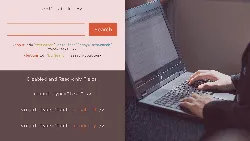
Accessibility: Keyboard Input and Forms 
This workshop will provide an overview of the code changes necessary to ensure website accessibility for keyboard-only users, as well as how to create forms that are easy to use and compliant with WCAG guidelines. Clear labels and validation errors will also be discussed. ▼
ADVERTISEMENT
Course Feature
![]() Cost:
Cost:
Free Trial
![]() Provider:
Provider:
Pluralsight
![]() Certificate:
Certificate:
Paid Certification
![]() Language:
Language:
English
![]() Start Date:
Start Date:
On-Demand
Course Overview
❗The content presented here is sourced directly from Pluralsight platform. For comprehensive course details, including enrollment information, simply click on the 'Go to class' link on our website.
Updated in [February 21st, 2023]
(Please note the following content is from the official provider.)
To meet the WCAG guidelines, your website has to work for keyboard-only users. We'll run through all the code changes necessary for this and also for making forms that are accessible and easy to use, with clear labels and validation errors.
Keyboard traps can cause a variety of problems and frustrations for keyboard-only users. In this course, Accessibility: Keyboard Input and Forms, you'll gain the ability to create solutions for some of the challenges that keyboard-only users can face with websites. First, you'll learn how to ensure that a site is accessible to them, why keyboard focus indicators are essential, how to spot and prevent keyboard traps, and how to make a custom control keyboard-friendly. Next, you'll discover various methods for labelling and describing input controls, as well as making CAPTCHAs more accessible. Finally, you'll explore validation messages and error handling, how to link error messages to the form controls, and how to inform a screen reader user that there was an issue with the input. When you're finished with this course, you'll have a clear understanding of the techniques necessary to make a website accessible to keyboard-only users, and how to make forms easy to use for a wider audience.
(Please note that we obtained the following content based on information that users may want to know, such as skills, applicable scenarios, future development, etc., combined with AI tools, and have been manually reviewed)
What skills and knowledge will you acquire during this course?
This course will provide learners with the skills and knowledge necessary to make websites accessible to keyboard-only users. Learners will gain an understanding of the techniques necessary to make a website accessible, including how to ensure that a site is accessible, why keyboard focus indicators are essential, how to spot and prevent keyboard traps, and how to make a custom control keyboard-friendly. Additionally, learners will learn various methods for labelling and describing input controls, as well as making CAPTCHAs more accessible. Learners will also gain knowledge of validation messages and error handling, how to link error messages to the form controls, and how to inform a screen reader user that there was an issue with the input. By the end of the course, learners will have a clear understanding of the techniques necessary to make a website accessible to keyboard-only users, and how to make forms easy to use for a wider audience.
How does this course contribute to professional growth?
This course contributes to professional growth by providing learners with the knowledge and skills necessary to make websites accessible to keyboard-only users. Learners will gain an understanding of the techniques necessary to make a website accessible, including how to ensure that a site is accessible, why keyboard focus indicators are essential, how to spot and prevent keyboard traps, and how to make a custom control keyboard-friendly. Additionally, learners will learn various methods for labelling and describing input controls, as well as making CAPTCHAs more accessible. They will also gain an understanding of validation messages and error handling, how to link error messages to the form controls, and how to inform a screen reader user that there was an issue with the input. By the end of the course, learners will have the skills and knowledge necessary to make websites accessible to keyboard-only users, and how to make forms easy to use for a wider audience.
Is this course suitable for preparing further education?
This course is suitable for preparing further education, as it provides learners with a comprehensive understanding of the techniques necessary to make a website accessible to keyboard-only users. Learners will gain knowledge on how to ensure a site is accessible, why keyboard focus indicators are essential, how to spot and prevent keyboard traps, and how to make a custom control keyboard-friendly. Additionally, learners will learn various methods for labelling and describing input controls, as well as making CAPTCHAs more accessible. Furthermore, learners will gain an understanding of validation messages and error handling, how to link error messages to the form controls, and how to inform a screen reader user that there was an issue with the input. By the end of the course, learners will have a clear understanding of the techniques necessary to make a website accessible to keyboard-only users, and how to make forms easy to use for a wider audience.
Course Provider
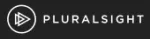
Provider Pluralsight's Stats at AZClass
Pluralsight ranked 16th on the Best Medium Workplaces List.
Pluralsight ranked 20th on the Forbes Cloud 100 list of the top 100 private cloud companies in the world.
Pluralsight Ranked on the Best Workplaces for Women List for the second consecutive year.
AZ Class hope that this free trial Pluralsight course can help your Web Design skills no matter in career or in further education. Even if you are only slightly interested, you can take Accessibility: Keyboard Input and Forms course with confidence!
Discussion and Reviews
0.0 (Based on 0 reviews)
Explore Similar Online Courses
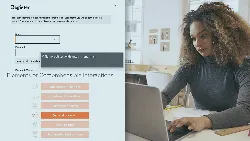
Accessibility: Website Structure and Comprehension

Agile Business Analysis: From Strategic Planning to Delivering Value

Python for Informatics: Exploring Information

Social Network Analysis

Introduction to Systematic Review and Meta-Analysis
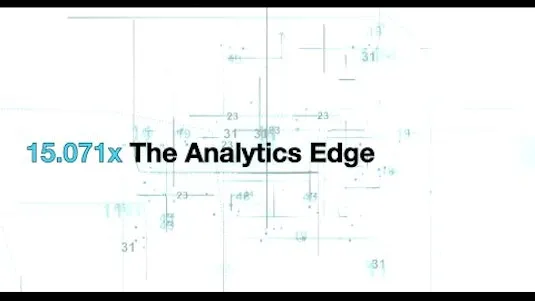
The Analytics Edge

DCO042 - Python For Informatics

Causal Diagrams: Draw Your Assumptions Before Your Conclusions
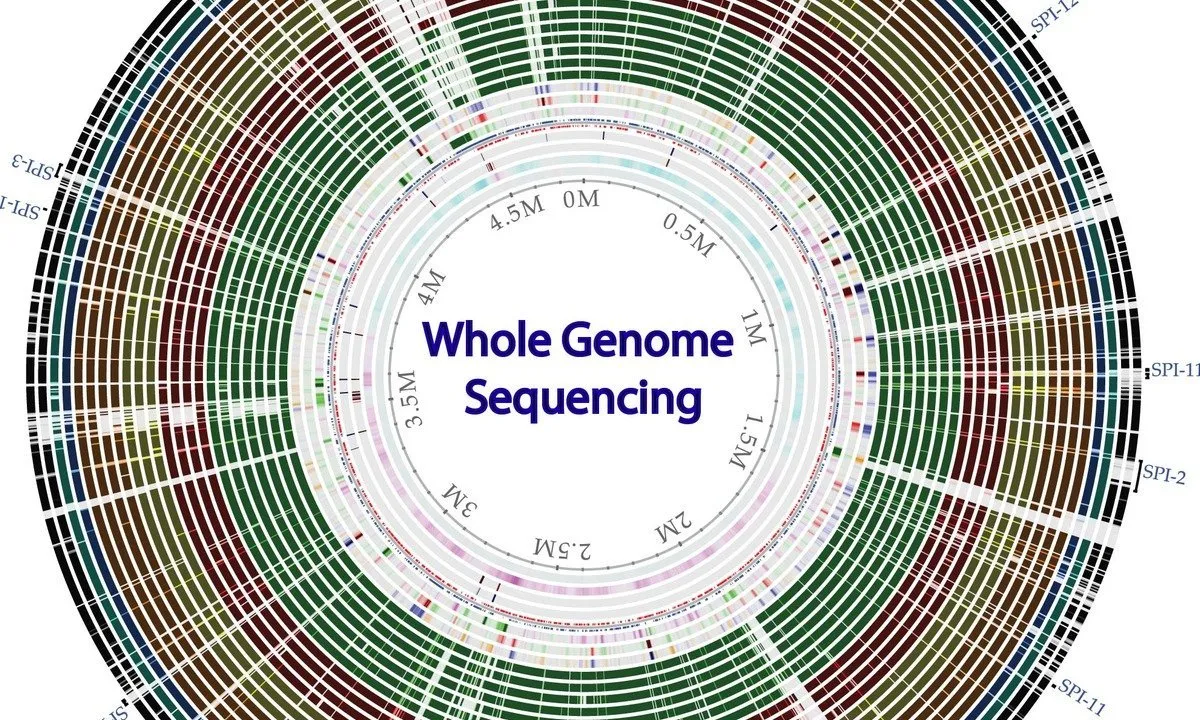
Whole genome sequencing of bacterial genomes - tools and applications
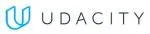
Web Accessibility

Art Direction for the Web


Start your review of Accessibility: Keyboard Input and Forms