
Figma: Autolayout v2 (the new version!!!) 
This tutorial will teach users how to use the newly redesigned Autolayout feature in Figma. It provides a range of new possibilities and uses, including the ability to translate designs into HTML and CSS. With this tutorial, users will be able to understand and take advantage of the new Autolayout feature. ▼
ADVERTISEMENT
Course Feature
![]() Cost:
Cost:
Free Trial
![]() Provider:
Provider:
Skillshare
![]() Certificate:
Certificate:
Paid Certification
![]() Language:
Language:
English
![]() Start Date:
Start Date:
On-Demand
Course Overview
❗The content presented here is sourced directly from Skillshare platform. For comprehensive course details, including enrollment information, simply click on the 'Go to class' link on our website.
Updated in [February 21st, 2023]
(Please note the following content is from the official provider.)
Although Autolayout is a feature that Figma released some time ago has been completely redesigned recently. In this tutorial, we will learn how to use it and understand it! It has a ton of new possibilities and uses, and the translation to Html and CSS is far way better than before (now it uses flexbox).
If you are just familiar with the old Autolayout version or if you are a complete newbie to Figma this tutorial is for you. We will be designing a responsive button a tooltip, a group of responsive cards, and finally a fully responsive landing page.
If you are interested in speeding up your workflow and make better responsive designs with Figma this tutorial can be great for you.
See you in the tutorial!
PS: If you struggle with the Frame-trick: just watch this video when you have finished the whole tutorial: https://www.loom.com/share/a60d68760da74c1ba1c96deb0b29c78a
(Please note that we obtained the following content based on information that users may want to know, such as skills, applicable scenarios, future development, etc., combined with AI tools, and have been manually reviewed)
Unlock the Exciting World of Learning! Here's What Awaits You: Learn how to use the new version of Figma Autolayout and understand its possibilities and uses. This tutorial will teach you how to design a responsive button, tooltip, group of cards, and a fully responsive landing page. Speed up your workflow and make better responsive designs with Figma. Plus, learn the Frame-trick with a helpful video. With this tutorial, you'll be able to create amazing designs with Figma Autolayout v2!
[Applications]
Those who have completed the Figma: Autolayout v2 course can apply their newfound knowledge to create responsive designs with Figma. They can use the Autolayout feature to create buttons, tooltips, cards, and landing pages that are optimized for different devices. Additionally, they can use the Frame-trick to further speed up their workflow.
[Career Paths]
1. UI/UX Designer: UI/UX Designers are responsible for creating user-friendly and visually appealing interfaces for websites and applications. They use a combination of research, design, and development to create user-friendly experiences. With the new version of Figma Autolayout, UI/UX Designers can create responsive designs faster and more efficiently, allowing them to focus on other aspects of the design process.
2. Front-End Developer: Front-End Developers are responsible for creating the code that powers the user interface of websites and applications. With the new version of Figma Autolayout, Front-End Developers can quickly and easily translate designs into HTML and CSS, allowing them to focus on other aspects of the development process.
3. Web Designer: Web Designers are responsible for creating visually appealing websites and applications. With the new version of Figma Autolayout, Web Designers can create responsive designs faster and more efficiently, allowing them to focus on other aspects of the design process.
4. Graphic Designer: Graphic Designers are responsible for creating visually appealing designs for websites and applications. With the new version of Figma Autolayout, Graphic Designers can create responsive designs faster and more efficiently, allowing them to focus on other aspects of the design process.
Pros & Cons

Indepth Figma auto layouts

Clear and easytofollow instructions

Fully responsive designs

Simple explanations

Humorous teaching style

Practical uses of auto layout

Great teacher

Complex functions of autolayout

Errors in examples
Course Provider

Provider Skillshare's Stats at AZClass
Discussion and Reviews
0.0 (Based on 0 reviews)
Explore Similar Online Courses

ASPNET Core 6 Crash Course

Leadership: external context and culture

Python for Informatics: Exploring Information

Social Network Analysis

Introduction to Systematic Review and Meta-Analysis
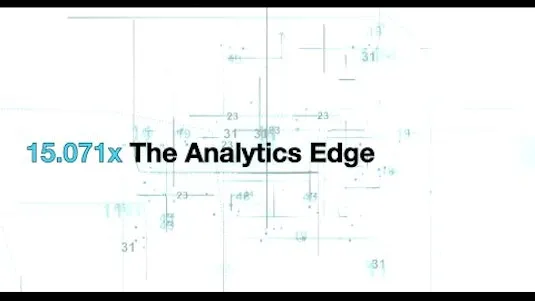
The Analytics Edge

DCO042 - Python For Informatics

Causal Diagrams: Draw Your Assumptions Before Your Conclusions
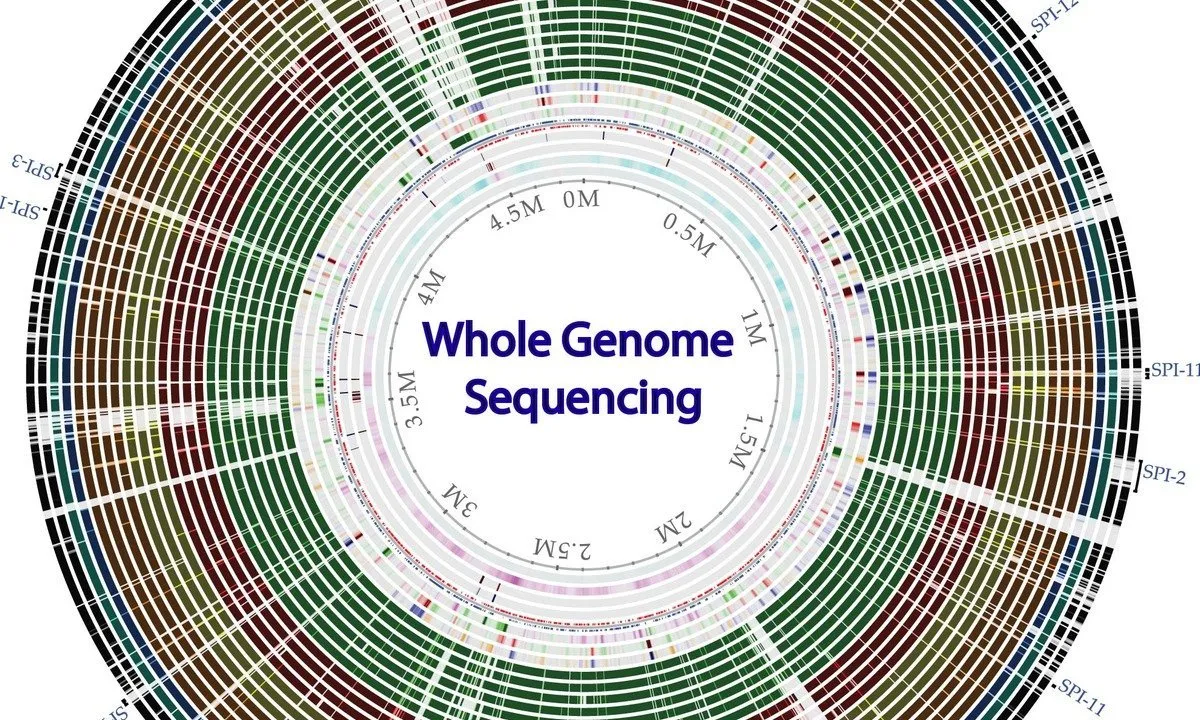
Whole genome sequencing of bacterial genomes - tools and applications

From idea to MVP without coding Intro to Figma & Bravo
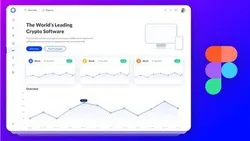
Learn How to Design a Website in Figma
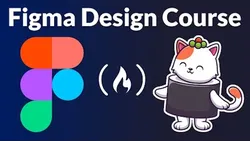

Start your review of Figma: Autolayout v2 (the new version!!!)