
Get it Done - Sharing Calendars 
This course, Get It Done - Sharing Calendars, is the perfect way to learn how to share calendars with colleagues. Taught by 25-year IT veteran and Microsoft Silver partner Chip Reaves, it covers topics such as using calendar templates with Microsoft Word, printing calendars using external services, creating and editing calendars using Google and Outlook, sharing calendars using Google and Outlook, controlling types of changes others make to your calendar, managing shared calendars using SharePoint, Groups, or Teams, and working with group calendars using Teamup. Whether you're a beginner or an expert, this course provides helpful tools, techniques, and best practices to help you "get it done". Click now to learn how to share calendars with colleagues! ▼
ADVERTISEMENT
Course Feature
![]() Cost:
Cost:
Paid
![]() Provider:
Provider:
Udemy
![]() Certificate:
Certificate:
Paid Certification
![]() Language:
Language:
English
![]() Start Date:
Start Date:
2017-10-02
Course Overview
❗The content presented here is sourced directly from Udemy platform. For comprehensive course details, including enrollment information, simply click on the 'Go to class' link on our website.
Updated in [July 27th, 2023]
This course, Get It Done - Sharing Calendars, is designed to help new learners understand the various ways to share a calendar with colleagues, including both printed and online versions. Chip Reaves, a 25-year IT veteran and Microsoft Silver partner, teaches the course and provides helpful tools, techniques, and best practices to “get it done.” It is suitable for beginners to experts who want to share calendars among a group or team. Topics covered include using calendar templates with Microsoft Word, printing calendars using external services, creating and editing calendars using Google and Outlook, sharing calendars using Google and Outlook, controlling types of changes others make to your calendar, managing shared calendars using SharePoint, Groups, or Teams, and working with group calendars using Teamup.
Course Syllabus
Sharing Calendars
Course Provider

Provider Udemy's Stats at AZClass
Discussion and Reviews
0.0 (Based on 0 reviews)
Explore Similar Online Courses

Adobe Lightroom Ultimate Guide
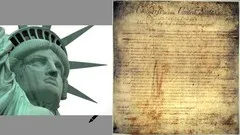
Americas Amazing Bill of Rights

Python for Informatics: Exploring Information

Social Network Analysis

Introduction to Systematic Review and Meta-Analysis
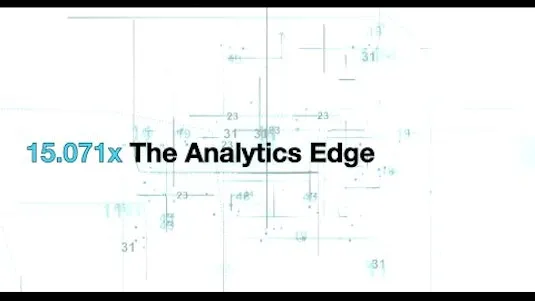
The Analytics Edge

DCO042 - Python For Informatics

Causal Diagrams: Draw Your Assumptions Before Your Conclusions
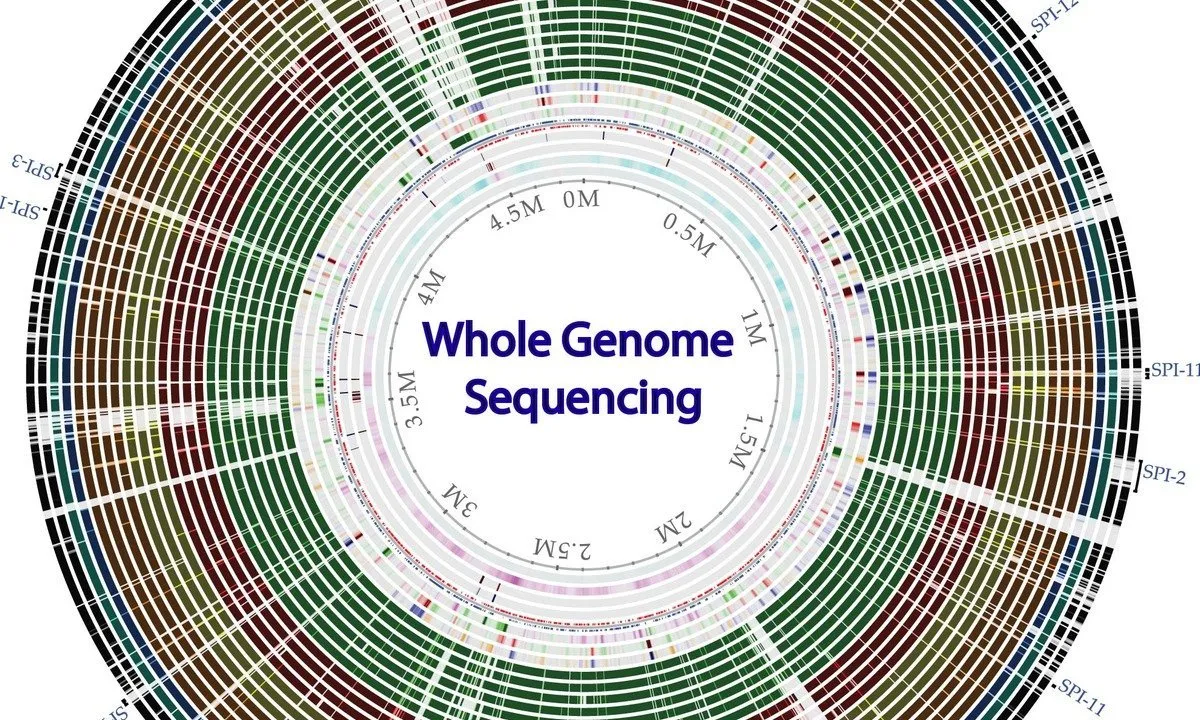
Whole genome sequencing of bacterial genomes - tools and applications
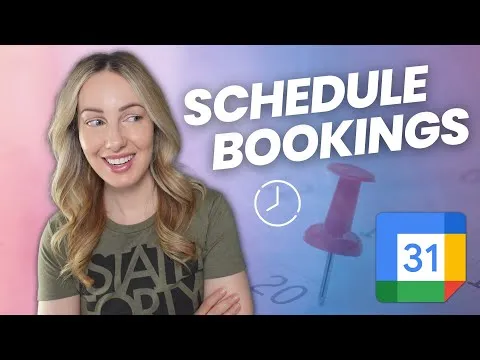
Google Calendar Update 2023: NEW Google Calendar Booking Schedule Feature

Transforming Education with Google - Gmail and Calendar
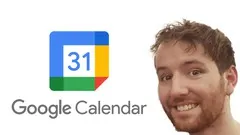

Start your review of Get it Done - Sharing Calendars