
KiCAD 7 PCB Layout in 5 steps 
This course will teach you how to make a PCB from scratch with KiCAD 7. Using the DIY Digispark USB circuit as an example, you will be guided through all the steps, from schematic drawing to generating Gerber & Drill files and ordering the PCB. You will also learn how to create a custom symbol, custom footprint, PCB layout, and multi-PCB panel. Finally, you will build and test the circuit. Download KiCAD7 and the manual to get started. Don't forget to add 0.6mm thick material on the back for proper contact. Click now to learn how to make a PCB with KiCAD 7! ▼
ADVERTISEMENT
Course Feature
![]() Cost:
Cost:
Free
![]() Provider:
Provider:
Youtube
![]() Certificate:
Certificate:
No Information
![]() Language:
Language:
English
![]() Start Date:
Start Date:
2023-03-14 00:00:00
Course Overview
❗The content presented here is sourced directly from Youtube platform. For comprehensive course details, including enrollment information, simply click on the 'Go to class' link on our website.
Updated in [July 18th, 2023]
This course provides an overview of the KiCAD 7 PCB Layout in 5 steps. Participants will learn how to create a PCB from scratch with KiCAD 7, using the DIY Digispark USB circuit from a previous video as an example. The instructor will guide participants through all the steps, from introduction to schematic drawing, creating a custom symbol, creating a custom footprint, PCB layout, creating a multi-PCB panel, generating Gerber & Drill files, and ordering a PCB. Participants will also learn how to build and test the circuit. The course requires participants to download KiCAD 7 from www.kicad.org/download and to read the KiCAD 7 manual at https://docs.kicad.org/7.0/es/pcbnew/. Participants should also note that to use a PCB as USB, a total thickness of ~2.2 mm is required for proper contact. To achieve this, participants can glue 0.6mm thick material on the back.
Pros & Cons

Easy to follow: Users appreciate that the course breaks down the complex process of PCB layout into a workflow that is easy to understand and follow. This makes it accessible for beginners and those with limited experience in KiCAD.

Comprehensive tutorial: Users find the tutorial to be well-presented and comprehensive, providing a practical example of using KiCAD. They appreciate the clear instructions and the inclusion of relevant shortcut keys, which helps them navigate the software efficiently.

Lack of information on manufacturing preparation: Some users express a desire for additional content on preparing for manufacturing, such as generating a BOM (Bill of Materials) list. This information would be helpful for those looking to take their designs from the software to actual production.

Omission of drilling holes for vias: One user points out that the course skips over an important step, which is drilling holes for vias. This omission may leave some learners unsure about this crucial aspect of PCB design.
Course Provider
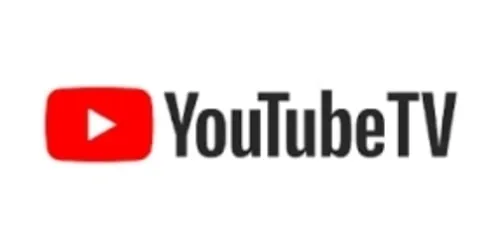
Provider Youtube's Stats at AZClass
Discussion and Reviews
0.0 (Based on 0 reviews)
Explore Similar Online Courses
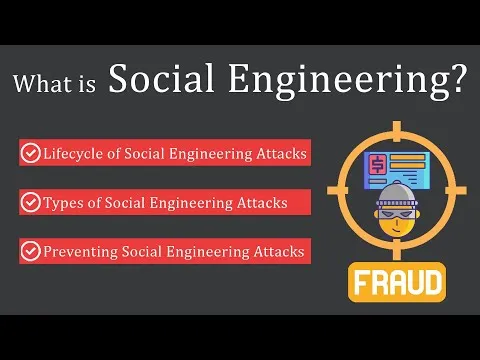
What is Social Engineering in Cyber Security? Explained

Logic Gates Truth Tables Boolean Algebra AND OR NOT NAND & NOR

Python for Informatics: Exploring Information

Social Network Analysis

Introduction to Systematic Review and Meta-Analysis
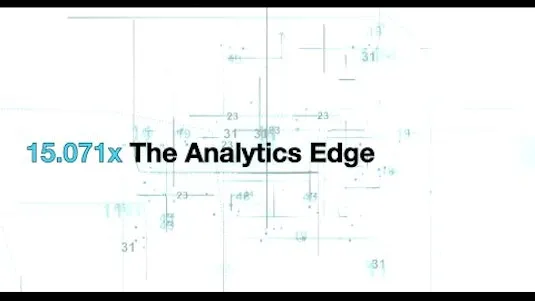
The Analytics Edge

DCO042 - Python For Informatics

Causal Diagrams: Draw Your Assumptions Before Your Conclusions
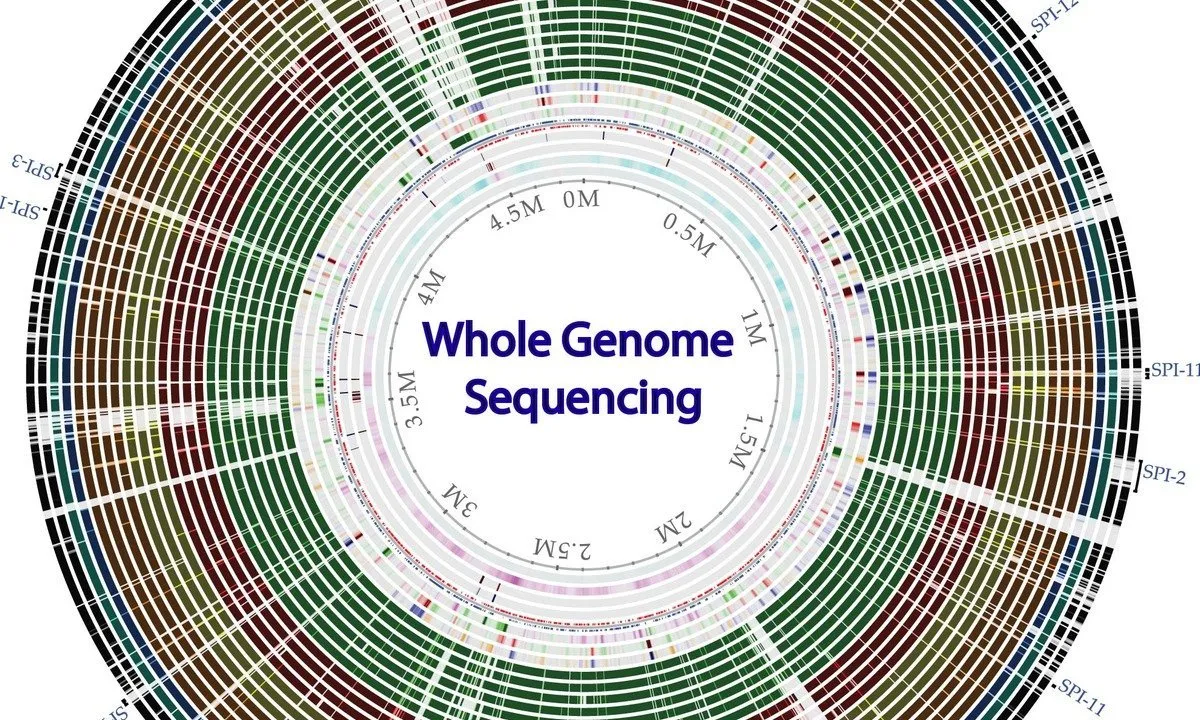
Whole genome sequencing of bacterial genomes - tools and applications

Design and Build a PCB - SMD LED Learn electronics engineering

PCB Design Course using Eagle CAD in English


Start your review of KiCAD 7 PCB Layout in 5 steps