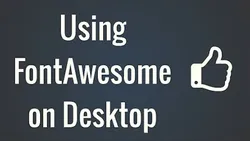
Mac Tips and Tricks 
This course provides Mac users with tips and tricks to enhance their experience. It covers topics such as adding folder stacks to the Dock, using the new split screen feature in El Capitan, using Windows' snapping feature on Mac with HyperDock, and other ways to perform screen captures. With these tips and tricks, Mac users can make the most of their devices. ▼
ADVERTISEMENT
Course Feature
![]() Cost:
Cost:
Free
![]() Provider:
Provider:
Youtube
![]() Certificate:
Certificate:
Paid Certification
![]() Language:
Language:
English
![]() Start Date:
Start Date:
On-Demand
Course Overview
❗The content presented here is sourced directly from Youtube platform. For comprehensive course details, including enrollment information, simply click on the 'Go to class' link on our website.
Updated in [February 21st, 2023]
Using Font Awesome in Desktop Applications (OS X).
Mac Tip: Adding Folder Stacks to the Dock.
Mac Tip: New Split Screen Feature in El Capitan.
Mac Tip: Windows' Snapping Feature on Mac with HyperDock.
Mac Tip: Ways to perform Screen Capturing and Screenshots.
(Please note that we obtained the following content based on information that users may want to know, such as skills, applicable scenarios, future development, etc., combined with AI tools, and have been manually reviewed)
Learners can learn how to use Font Awesome in desktop applications (OS X) from this course. This includes understanding how to add folder stacks to the Dock, use the new split screen feature in El Capitan, use Windows' snapping feature on Mac with HyperDock, and learn ways to perform screen capturing and screenshots. Additionally, learners can gain an understanding of how to customize their Mac to their own preferences and needs. This course also provides learners with the opportunity to explore the various features of Mac OS X and how to use them to their advantage. Finally, learners can learn how to troubleshoot and fix common Mac issues.
[Applications]
Students who have completed this course on Mac Tips and Tricks will be able to apply their knowledge to their own desktop applications. They will be able to add folder stacks to the Dock, use the new split screen feature in El Capitan, use Windows' snapping feature on Mac with HyperDock, and perform screen capturing and screenshots. With this knowledge, students will be able to customize their Macs to their own preferences and make the most of their Macs.
[Career Paths]
1. Mac Software Developer: Mac software developers create applications and programs for Mac computers. They must have a strong understanding of the Mac operating system and be able to develop software that is compatible with the system. They must also be able to troubleshoot any issues that arise. Developing trends in this field include the use of artificial intelligence and machine learning to create more efficient and user-friendly applications.
2. Mac System Administrator: Mac system administrators are responsible for maintaining and troubleshooting Mac systems. They must be knowledgeable about the Mac operating system and be able to install, configure, and update software and hardware. Developing trends in this field include the use of cloud-based solutions to manage Mac systems remotely.
3. Mac Support Technician: Mac support technicians provide technical support to Mac users. They must be knowledgeable about the Mac operating system and be able to troubleshoot any issues that arise. Developing trends in this field include the use of virtual reality and augmented reality to provide remote support.
Course Provider
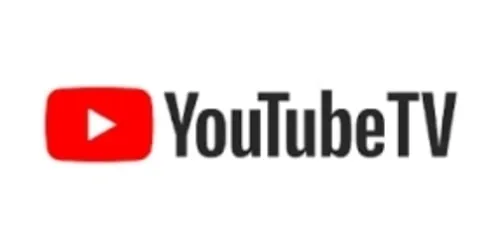
Provider Youtube's Stats at AZClass
Discussion and Reviews
0.0 (Based on 0 reviews)
Explore Similar Online Courses
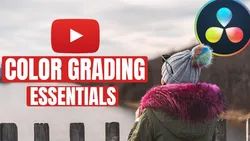
Davinci Resolve Color Grading Essentials - Complete Workflow

Conditional Formatting in Excel Excel Training Excel Tutorial for Beginners Great Learning

Python for Informatics: Exploring Information

Social Network Analysis

Introduction to Systematic Review and Meta-Analysis
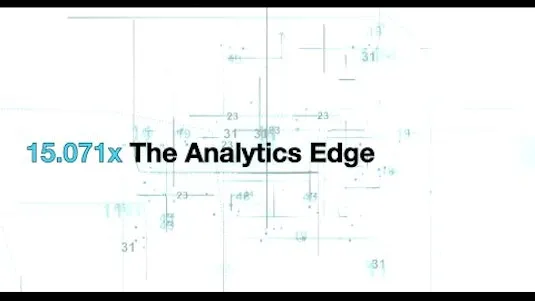
The Analytics Edge

DCO042 - Python For Informatics

Causal Diagrams: Draw Your Assumptions Before Your Conclusions
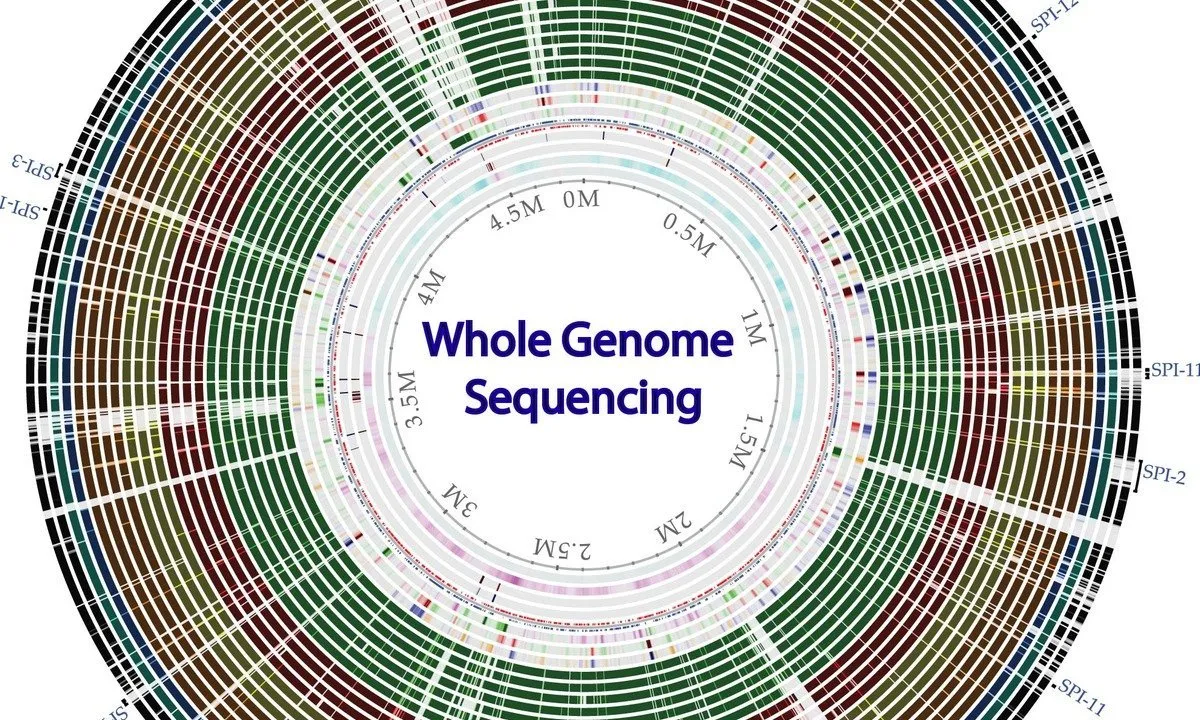
Whole genome sequencing of bacterial genomes - tools and applications

15 Digital Skills To Learn In 2022

Digital Literacy and Online Safety
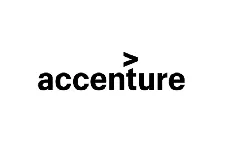

Start your review of Mac Tips and Tricks